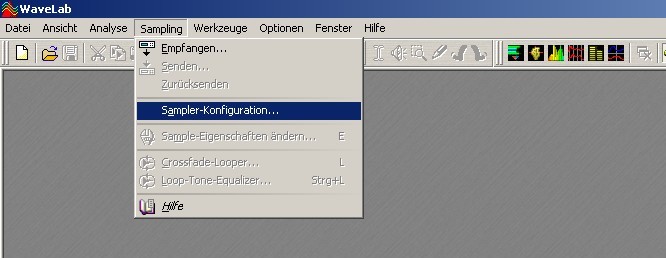
Only in first Time it's required to make a Configuration for your Sampler.

This Setting also works with Esi 2000 and Esi4000.
In the List above you see all Drives in of your SCSI-Chains.
Esi2000 and Esi4000 listed als same, this i choose.
(If you not installed SCSI you also can work with Samplemididumps)
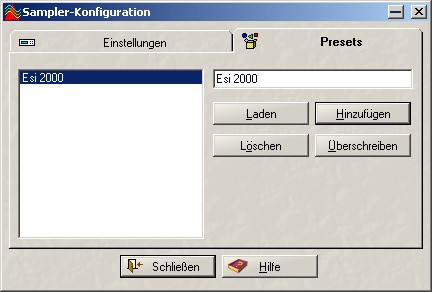
"Esi 2000". In future everytime i need i choose this Configuration.
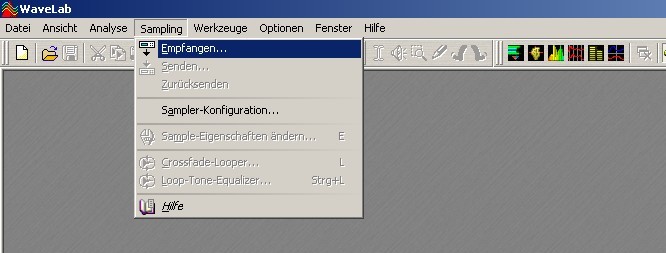
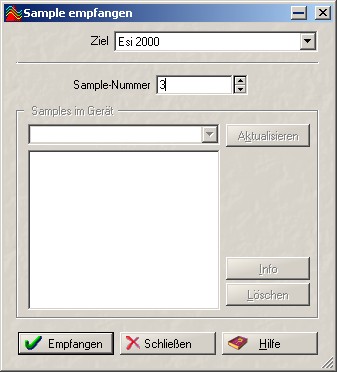
the Sample Number from Esi2000 i need. Then press "recive".
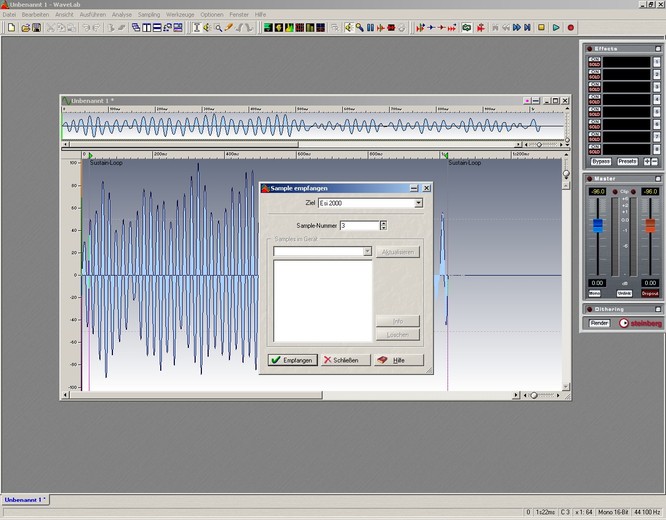
Wavelab also shows the Looppoints, Key, and all other things :-)
Now it's possible to save on Computer, edit, send back, and lot other things.



